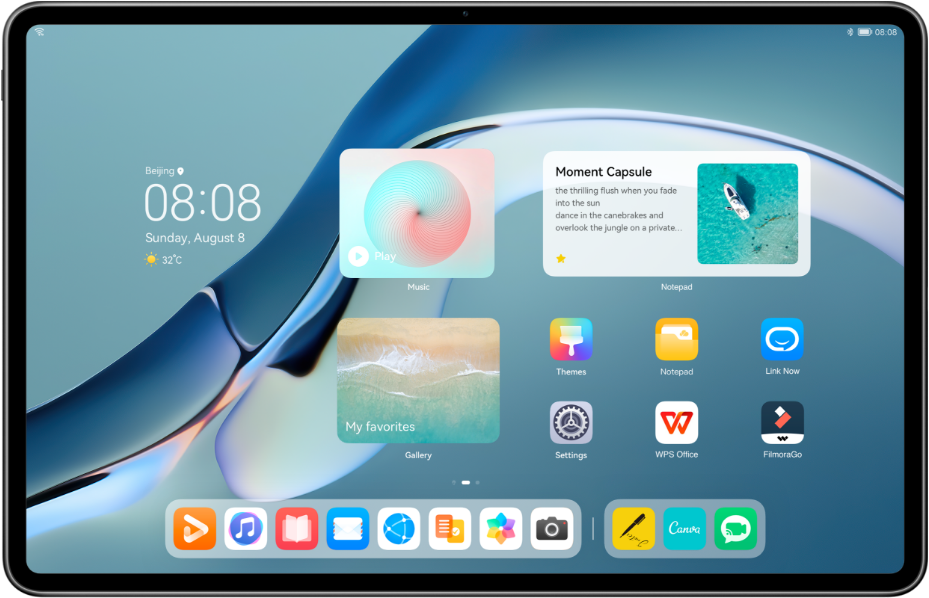
Huawei Developers take one step towards a better and bigger future by building an independent operating system. With this personal operating system, the company can support consumers in case smartphones and computers cannot access some U.S. software. So, now your Huawei phone and laptop or desktop can function even if you cannot access Google, Microsoft, etc.
Soon after, news reports stated that Google stopped the transfer of hardware, technical services, and software to the company. Previously, Google made its Android operating system, but not anymore. However, users can still access Google services if available through open sources.
Just like Google was their operating system from Android, Microsoft was for computers and laptops. The reason for having a separate operating system was so that the users could always have a backup option. However, that does not mean that working with Google or Microsoft is troublesome.
Instead, it is always good to have another option and work on improving the user experience.
Badging the Desktop Corner
With a personal operating system, badging is never an issue in laptops or phones. But even if you have third-party apps, there will not be any compatibility issues. You can get database URI and all database permission from the company side. This further enables the third-party application to send the signals. Finally, you can see it on your desktop screen.
You may either get the notification as dots, or it might display a particular number. If you see a dot, it means that you either unread messages or missed calls or pending update notifications. But you need to know how many, so it is often more manageable if you can see a number.
You can see how many missed calls or messages you have pending with numbers. In most cases, messaging applications generally develop the program to display numbers. But emails or updates are primarily in the dot format. However, you can change the specifications as per your requirement. And with the compatible operating system, that becomes much easier.

Badge Adaptation for Phones
First, you have to update the specifications in your phone’s application to be able to read or interpret the messages. You have to change the permission under the ‘Manifest’ tab in your AndroidManifest.xml slot of the app. Also, remember to enable the Activity, for example, com.test.badge.Main Activity of the app and also the same on your desktop. You will find it under the parameters configuration portion.
It would help if you correlated, or else you will not be able to see the changes taking effect. So, you can push notifications through the phone channel. You can implement it through the console’s push API keyword or configuration.
You can increase or decrease the badge number automatically. You can process the badge number by increasing or decreasing the logic manually. This is possible when you want to alter or modify the in-app messages.
You can also set up a class name; for that, you have to look up android.intent.action.MAIN and then select the activity node. You can make all the necessary changes under it. Overall, badge adaptation for desktops or phones is easy and does not require profound technical knowledge.


